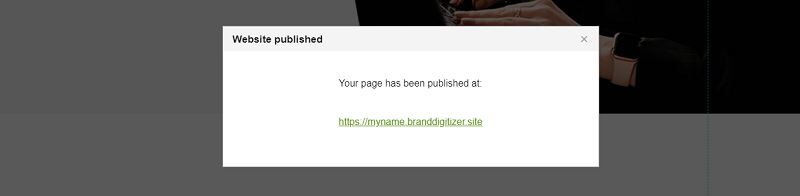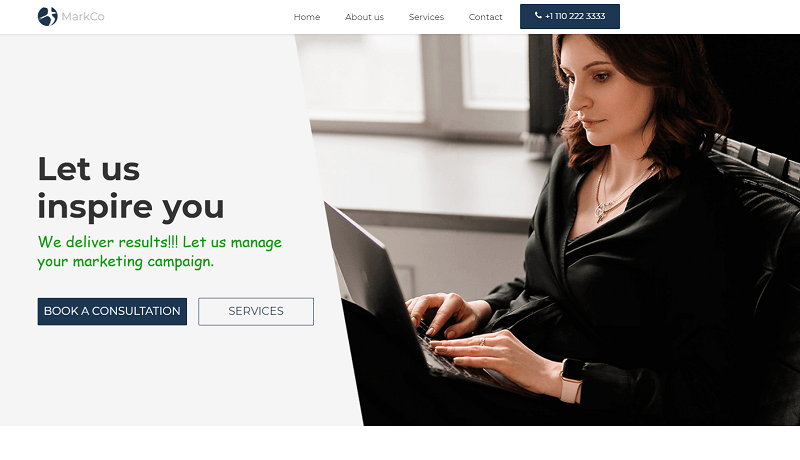How to edit the text element?
To edit the text element you will need to place your cursor where you want to edit the text. Click once and you will see green lines appear forming a rectangle box around the text.
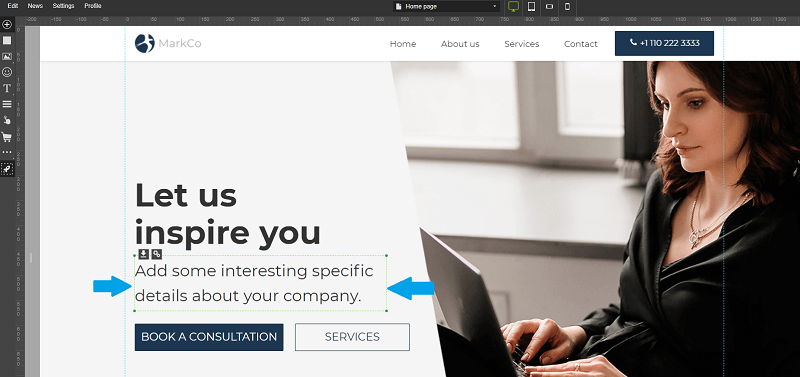
When you click again the rectangular shape lines around the text will change to blue and the text editor should appear.
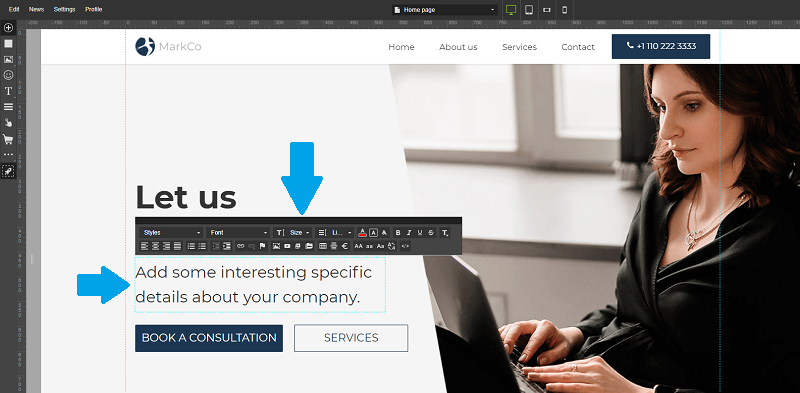
Change the Text Size
You can change the text size by selecting the "Font Size" from the text editor.
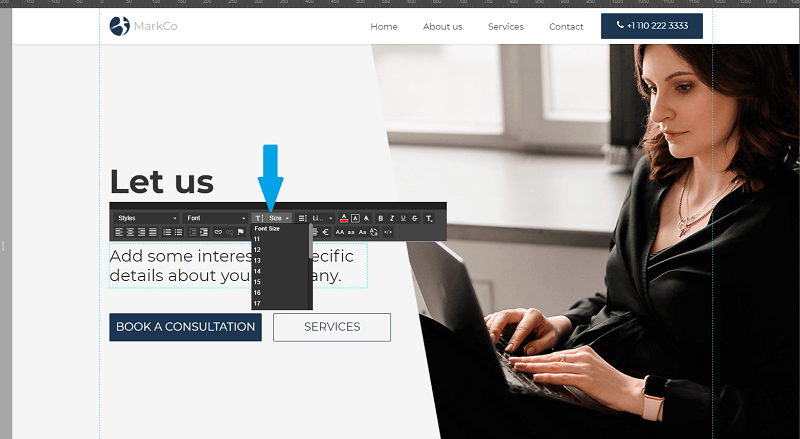
Change the Text Colour
To change the text colour select the "Text Color" icon, choose the colour and click on the "OK" button to make the changes visible.
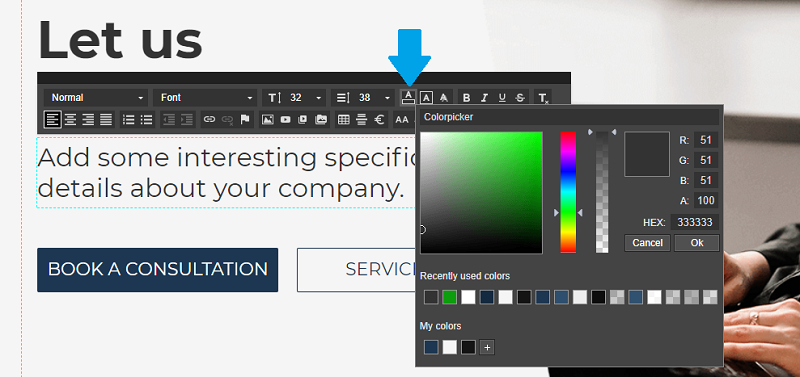
Change the Text Style
To change the text style click on the "Font Name" and select your style from the drop down box.
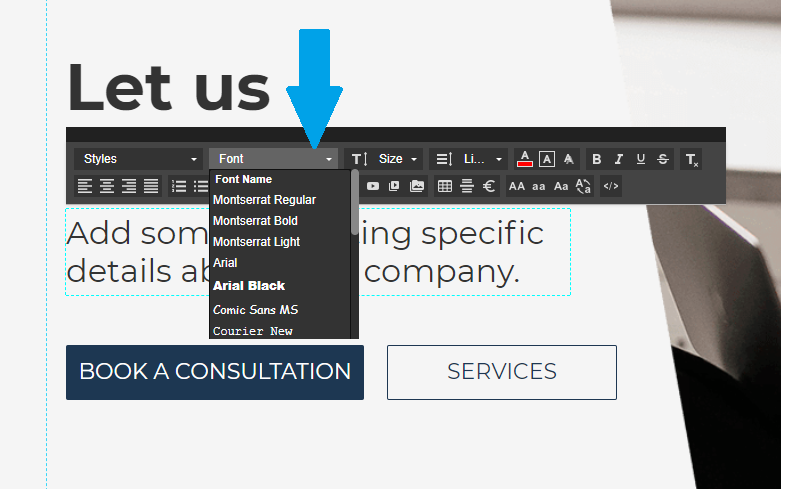
Different Device View
To view how your website will be seen on different devices click on the desktop, tablet and mobile icons. You can also edit the text element in the different device views.
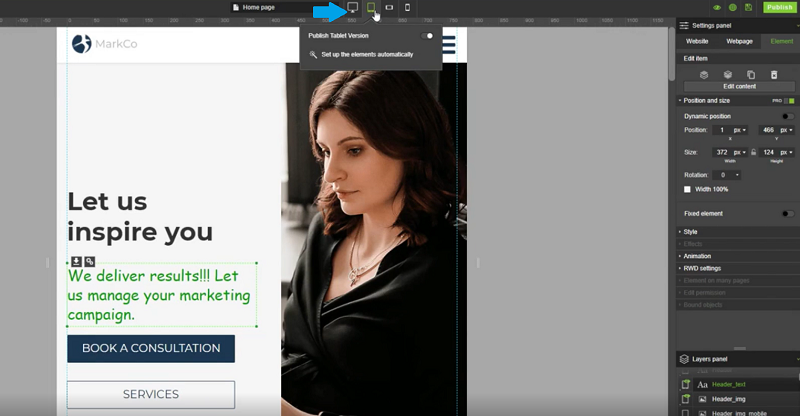
Save Changes
To save the changes click on the save icon located on the top right corner.
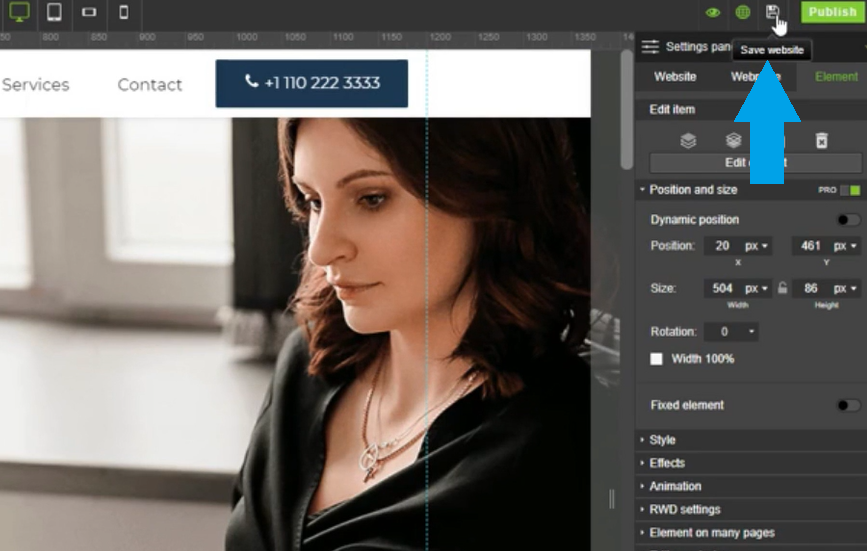
Click on the "Publish" button to make your changes visible on the internet.
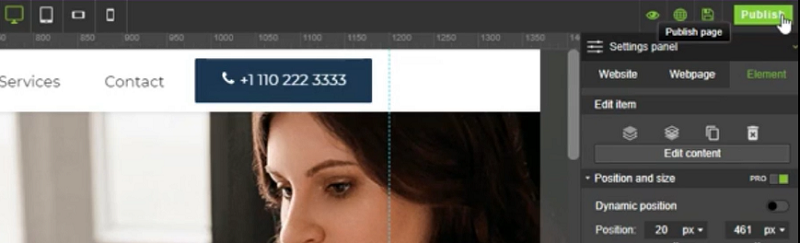
Click on the website link to see the changes on your website.